Google
search engine settings are safe for children - The purpose of this
writing is that Google's search engine does not present results that are
not appropriate for family members, recruiting our children.
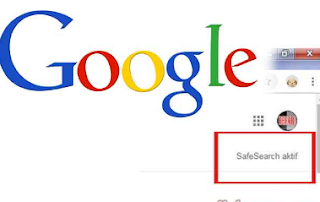
Our
children are getting assignments from school, both in elementary
school, junior high and high school, to look for data that is related to
their lessons on the internet. For example, traditional houses or traditional dances from various regions,
articles about various types of energy, and so on. To find that, the majority of them must use the Google search engine.
But
unfortunately, sometimes in the Google search results list there are
also search results that are not appropriate for them, as exemplified in
the video at the end of this article.
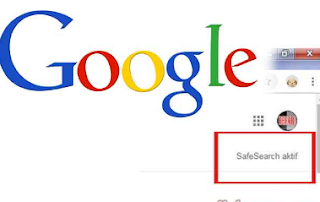
Nowadays to access the internet is very easy since the advent of smartphones and tablets. So we have to do Google settings on their smartphone / tablet devices and laptops or computers that I will also use.
A. Settings Google search engine on a computer or laptop.
To do Google settings on a smartphone or tablet, follow these steps:
Run the browser application as I like from your computer. Internet Explorer, Firefox, Chrome or others.
Because
this article focuses on Google's search engine, make sure Google is the
default search engine of the browser you will use. If the browser after using Google as the default search engine, first open the browser will look like the picture below.
-
From the picture above, in the address bar at the top, look at Google's
search engine address, "https://www.google.co.id" or
"https://www.google.com". This is a Google search engine page.
- Slide the Google search engine page to the bottom.
- Search and click Settings (a), then click Search settings (2) as shown in the picture below this.
- In the Searchsafe filters section, click Turn on Safe search (3). Then a check mark appears next to it.
- Then click Lock SafeSearch on the right (4). You are asked to log in to your Google account. Just say it.
- After you sign in to your Google account, the SafeSearch Lock page will appear. Click the SafeSearch Lock box and wait for the locking process on all Google domains to be complete.
- If finished, the message "SafeSearch is locked across all Google domains" will appear and is like the following picture.
- If you want to reopen SafeSearch Lock, repeat the first step and click "Unlock SafeSearch". You are asked to enter Goggle account again and follow the next process.
B. Google Settings on a smartphone or tablet.
To do Google settings on a smartphone or tablet, follow these steps:
Run the internet browser application (browser). Just use a browser as it depends on the brand of your smartphone or tablet.
Make sure Google's search engine is the main or default search engine of the browser you're using.
To be sure: just type the words that you are looking for in the browser search box that you are using, then press enter / OK. If
in the address bar (address bar) at the most written "https:
//www.google.com/search? Ie = ............" some browsers and after
using the Google search engine. Here on the search results page there is the "Google" logo with its signature color combination.
If
in the address bar there is no "https: //www.google.com/search? Ie =
............", or "https://www.google.co.id/search ? ie = ............
", some browsers don't use the Google search engine. See how to set default search engine settings in the bottom part of this article.
From the Google search results page, swipe the screen to the bottom. Then search and click Settings.
From the selection window select and click Search settings
In the "SafeSearch Filters (?)" Section there are two choices:
- "Show most relevant results" dan
- "Filter explicit results"
you must select "Filter explicit results" marked with a point in the circle next to it.
Swipe the screen to the bottom, click Save.
You can test the results everytime and after settings, use general search words. One
of the striking differences will be that after all the general
settings, you will find alternative search results on many search pages.
Alternative search results do not appear after the settings are done.





0 Comments